|
<< Click to Display Table of Contents >> Claims |
  
|
|
<< Click to Display Table of Contents >> Claims |
  
|
The Toolbar:
•Import Claims will import claims from a Claims History Listing file for a relocating client, downloaded from the HSP Portal
•Check Claims determines whether or not claim checking is performed on a clam. This should normally be ticked, but in the event that HearAid will not send a claim to Pending because it detects an error in the claim, un-ticking the Check Claims box will override that behaviour and allow that potentially faulty claim to be processed into a batch
•Maintenance Claim will generate a maintenance claim based on the most recent previously claimed maintenance item (including fitting items 630 and 640); no claim will be generated if there are no previous fitting or maintenance items and in that case a maintenance claim must be created in the normal way
•Print Claim Form will print a paper claim form for the Authorised Person to sign and, if an item on the form is a Maintenance Agreement item, a Maintenance Agreement form for the client to sign
•Send to e-Claims Pending marks the claim as "pending" so that it can be included in a batch file for lodgement with HSO via the internet
•Save To Documents will print an image of the claim form to a PDF document and link it to the client's Documents records. This is especially useful if the Authorised Person's signature is stored in Lists|Authorised Persons
•Invoice is used by the optional Accounts Interface to generate an invoice in Reckon for claims with a non-zero Total Client Pays amount
The Work Area:

Site, Practitioner and Device code look-up lists can be set to look up either the relevant code or name. Right-click on the row header panel and choose from the pop-up menu

or, for example

1.Click on the Claim form
2.Press the Insert key on the keyboard, or click Insert New Record on the work area toolbar. The Claim Declaration section will automatically expand
3.Enter the Service Date
4.Enter an Item Number. If the item is a Fitting item, the Devices section is displayed and expanded
5.Enter the Site Number (Sites must have already been added in Lists|Sites) if the default site is not correct
6.Enter the Practitioner Number (Practitioners must already have been entered in Lists|Practitioners) if the default practitioner is not correct
7.Tick the Manual Claim if you are entering a Manual Claim
8.Complete the Devices section if this is a Fitting Claim
9.Enter the Authorised Person (Authorised Persons must have already been added in Lists|Authorised Persons) if the default name is not correct
10.Complete the rest of the Claim Declaration section
11.After a claim has been completed the Claim Form should be printed and signed by both the Client and the Authorised person
12.If the claim is to be lodged electronically, click the Send to e-Claims Pending button to add the claim to the Pending list
To Edit an existing claim:
1.Click on the Form
2.Press Ctrl+Insert on the keyboard, or click Edit on the work area toolbar
3.Modify the details and press Ctrl+S on the keyboard, or click Save Changes on the work area toolbar
|
By default, HearAid will group together and print claim items with the same service date or for the items selected by using Ctrl+Click. Occasionally, however, it may be necessary to print separate claim forms for individual items (e.g. when manually claiming a 760/820 item pair. Clicking the down-arrow on the Print Claim Form button displays an option to print a claim form for just the currently selected claim. Hide Claim Signature Dates will prevent claim form dates stored in the claim record from being printed, allowing the user to write dates on the form manually |
•Claim items are colour coded to indicate the claim status
|
•Pale Yellow is a claim that has been saved but not otherwise processed •Orange denotes a Manual Claim which has not yet been marked as Paid •Bright Yellow denotes a claim that has been Sent to Pending and is awaiting further processing •Blue denotes a claim which has been sent to HSP/HSO electronically but has not yet been Reconciled •Money Green denotes a claim which has been Paid •Dark Green denotes a paid item that has been imported from an HSP Claim History |
•HearAid records claims as individual items, although items sharing the same service date will be grouped onto the printed claim form. This simplifies claim reconciliation and reporting, as well as avoids problems which have occurred with claim processing at HSO in the past (for example, the notorious 820/760 combination error). HearAid will automatically generate the DVA item codes (777, 888) for clients who have a DVA Number entered in Client Details
•If there is a significant 3-Frequency Average difference between the ears, the program will suggest that either a 610 or 810 item may be claimable
•Batch Number in the e-Claim section is filled in automatically after the claim has been reconciled
Non-Fitting Claim:

Fitting Claim:
Entering a Fitting Item will automatically expand the Devices Section which stores device details for fitting claims. Fitting records will be automatically updated as fitting claims are added. As device codes are selected the program will fill in default Category (if needed for a Top-up fitting), Amount and Tax values, but these values can be modified if necessary. Only devices listed in Lists|Devices are available from the pick-lists

All Fitting Claims must be linked to a Device Quote that
•was signed by the client within the last 3 months
•was for the same devices as those listed on the claim
All Fitting Claims for Replacement devices must have the Declaration Signed date entered; the Declaration Date is used to ensure that the Fitting Date on the claim is on-or-after the Declaration Date

If a fitting claim is made for an ear which does not meet the HSP Minimal Hearing Loss criteria, the user will be warned:
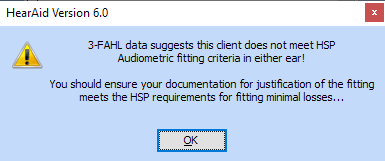
The Claim Declaration section records the information used to complete the Client Declaration on the claim form and also includes the date the Maintenance Fee was paid; for DVA clients the Maintenance Paid date is the same as the Service Date.
Tick the Maintenance Agreement box to indicate the client has signed a separate Mainenance Agreement form; the Maintenance Agreement form can also be printed from Quick Forms|HSP Maintenance Agreement. The content of the Maintenance Agreement can be changed by editing ..\HearSoft\HearAid\Reports\Quick Forms\HSP Maintenance Agreement.rtf in Editor
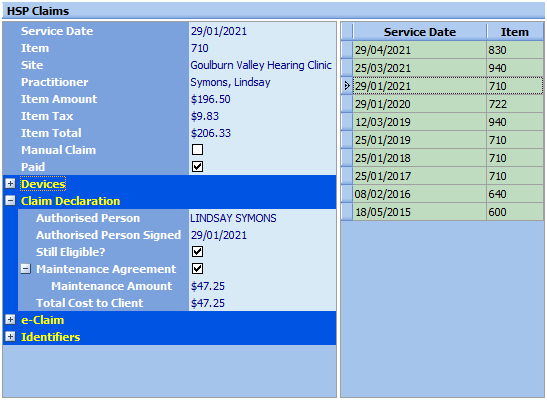
The e-Claim section tracks claims as they are processed for electronic claiming:
1.When the Send to e-Claims Pending button is clicked, the e-Claim box and Pending boxes are ticked and the claim is coloured yellow on the claim list
2.When the claim is added to a Claim Batch, the Pending box is un-ticked and the Processing box is ticked and the claim is coloured blue on the claim list
3.When the claim is Reconciled, the Processing box is un-ticked and, if the claim has been accepted, the Paid box is ticked and the claim is coloured green on the claim list. Rejected items have the error code displayed and are coloured magenta

The Identifiers section stores the Identifiers associated with the claim. HSP Voucher Number records the full voucher number, including the voucher date and 3FAHLs, as they were when the claim was created
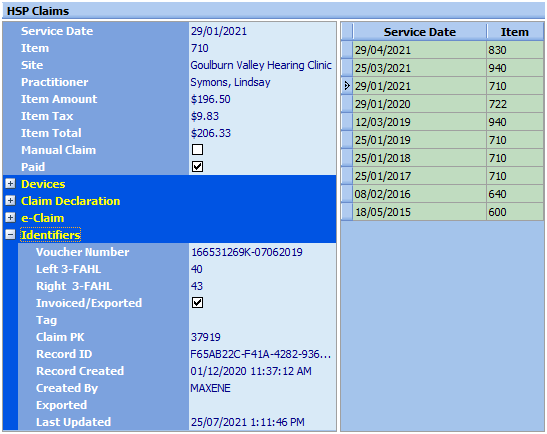
HearAid will check claims
a.As a claim record is saved, and
b.Before a claim is Sent to Pending
After the claim is checked, any errors in the claim will generate a warning and the warning/s will be displayed in the Claim Check panel

Claims cannot be Sent To Pending if there are any outstanding warnings or errors displayed in the Claim Check pane! The only exceptions to this rule are
1.When Claim Validation is turned off
2.When the Validate Claims button on the Send to e-Claims Pendingis un-checked. This option is only visible to users with the Administrator role and can allows validation to be turned off selectively for individual claims. Before using this option be sure you are aware of the possible consequences of lodging invalid claims!
![]()
The Claim Form complies with HSP requirements and will print a Maintenance Agreement form when an item on the claim is a maintenance agreement item

HearAid stores a copy of the voucher number that was used at the time the claim item was prepared