|
<< Click to Display Table of Contents >> Reminders |
  
|
|
<< Click to Display Table of Contents >> Reminders |
  
|
HearAid offers an automated appointment reminder system. Reminders can be sent in two ways:
1.Using Email. If there is an email address entered in Client Details, the reminder system will generate an email containing the appointment time and location for each appointment for the selected date. The location is picked up from the address for the Site linked to the Calendar Resource and each Calendar Resource should be linked to a Site
2.Using SMS. If clients have a mobile phone number listed in Client Details and SMSAdvantage software package has been installed on the computer, an SMS message is created for each appointment detailing the appointment time and messages are exported into a CSV file which will be automatically picked up and processed. Replies from clients responding to the SMS will be flagged within SMSAdvantage
Only appointments/events showing the "Appointment" icon ![]() will be processed. If you need to reprocess reminders for a selected date you will first need to click on Reminders|Reset Status and reset those appointments
will be processed. If you need to reprocess reminders for a selected date you will first need to click on Reminders|Reset Status and reset those appointments
Generating Reminder Messages:
1.From the Appointments work-area, click on the Reminders button and choose from All, Email or SMS
2.The Prepare Reminders window provides fine control over which reminders are generated, depending on appointment date and resource. The Message Template to be used can be changed by clicking on the Change Message button and selecting from available reminder message templates stored in the \HearSoft\HearAid\Reminders folder; the same message is used in both SMS and email reminders

Reminders can be generated for All Resources - as shown above - or for Selected Resources
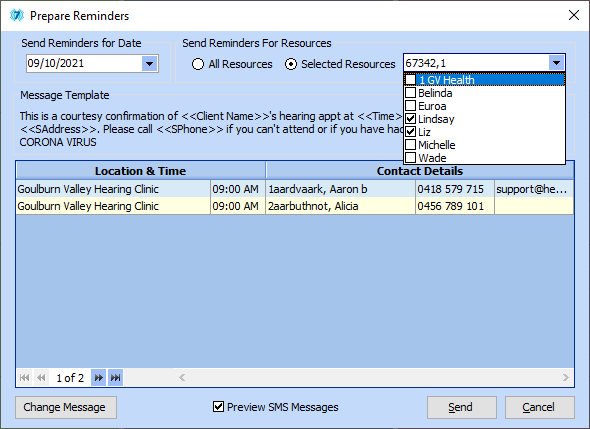
For Selected Resources the user checks the Resource item/s in the drop-down list that will be included; the names displayed will update automatically as each item is selected. If the Preview SMS Messages box is checked, the HearAid-WoofMS will automatically display a preview list of the messages to be sent. To complete the process click the Send SMS Messages button, or to abort just close the preview window. The prepared messages will be retained even if you abort the SMS process, but you can remove all unsent messages by clicking the Delete All Unsent Messages button.

If you need to reset the Reminder status on the Calendar for some reason, you can do that by choosing Reset Status from the Reminders menu button; you can choose to reset all Reminders, or select just email or just SMS reminders
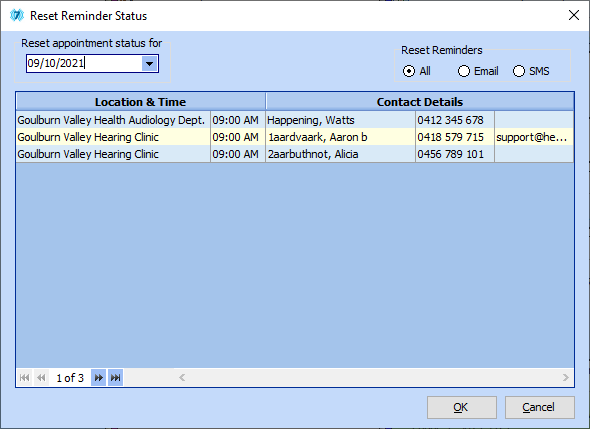
3.Email messages are not previewed and are sent directly, bypassing the user's email program. A record of the emails is maintained in the EMAIL_LOG table
4.The CALENDAR_REMINDERS table maintains a record of both SMS and Email reminders (please note: the email addresses and phone numbers in the screen shot are dummies!)

The Calendar Reminders Log can be purged using Tools|Purge Logs
The text files used as message templates can be found in the \HearSoft\HearAid\Reminders folder. The file Message.txt is the template for both SMS and email messages. The templates can be edited in Tools|Editor or in Notepad.
Make a backup copy of the existing file before making any changes!!
This is a sample Reminder message template:
This is a courtesy confirmation of your hearing appt at <<Time>> on <<Day>> <<Date>> at <<SAddress>>. Pls call <<SPhone>> if you can't attend or need further information
Merge fields are contained in << >> and the following fields are available:
<<Client Name>> The client's given name and family name combined
<<FName>> The client's First or Given name
<<LName>> The client's Last or Family name
<<Time>> The time of the appointment
<<Day>> The day of the appointment e.g. Monday
<<Date>> The date of the appointment
<<Resource>> The provider's Trading Name as shown in Lists|Practice & Providers
<<SPhone>> The phone number for the site linked to the calendar resource
<<SAddress>> The street address for the site linked to the calendar resource