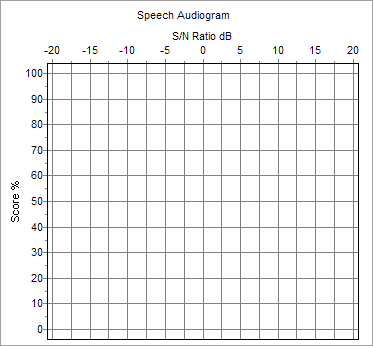|
<< Click to Display Table of Contents >> Speech Audiometry |
  
|
|
<< Click to Display Table of Contents >> Speech Audiometry |
  
|
The Toolbar:
•Clear Results removes all results for the current page
•Copy L » R copies all result from the left ear to the right ear
The Work Area:
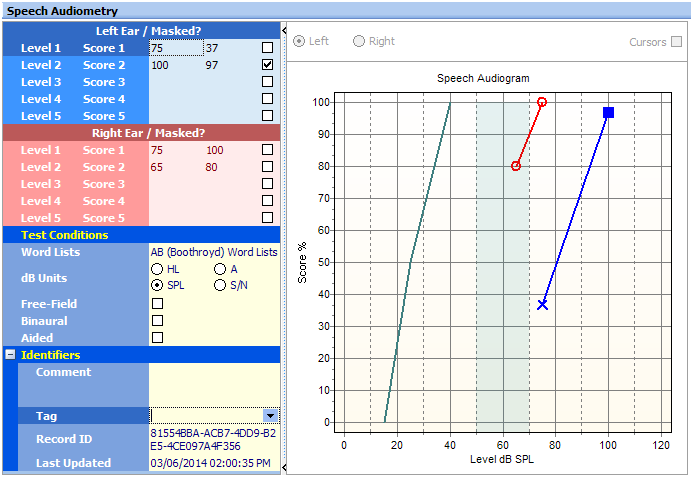
The work area consists of a Results Table and the Speech Audiogram.
1.Press Ctrl+Insert on the keyboard, or click Edit on the work area toolbar
2.Either directly key numbers into the table,
or
Point-and-Click on the speech audiogram
oWhen clicking in the audiogram, holding down the Ctrl key will toggle "Masked"
oHolding down the Shift key will toggle "No Response"
oThe symbols used are determined by the setting of the Left/Right radio buttons below the audiogram
3.Press Ctrl+S on the keyboard, or click Save Changes on the work area toolbar
•A Normal performance-intensity curve is plotted when AB Word Lists are used
•The speech audiogram title and the intensity labels change, depending on the selected dB Units and whether the Free-field and Aided boxes are checked
•Default word list and dB units can be set in Tools|Options|General
•The speech audiogram axes also change when plotting Speech-in-Noise results (S/N is selected in dB Units)