|
<< Click to Display Table of Contents >> Templates |
  
|
|
<< Click to Display Table of Contents >> Templates |
  
|
HearAid makes extensive use of Templates in Client Notes and Letters, and Clinical Reports.
To Select a Template:
1.Click on the Load button on the toolbar
2.Select the Template name from the list. Clicking in the list and starting to type a template name will scroll through the list
3.When using a Template in Client Notes the user can select from any template type, using the drop-down list in Template Type. Clinical Reports can only use Report templates
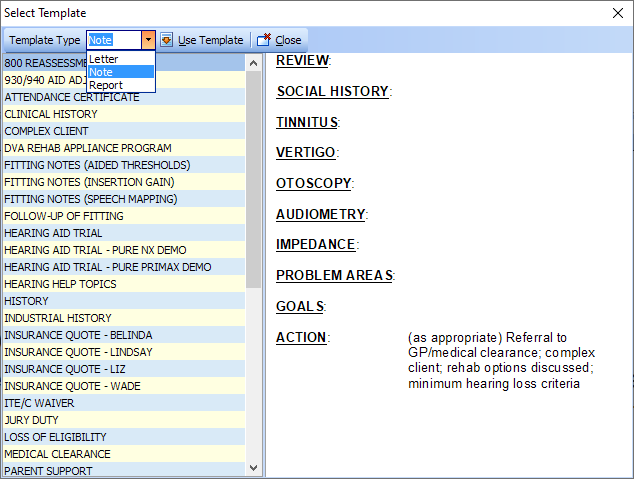
To Create a new Template
1.Type the required text into the Notes or Report editor
2.Click the Save button on the toolbar
3.When the Add New Template window appears, enter a template type, type in a name for the new template and click Save & Close. If there is no need to save rich text attributes the template Text Style can be set to Plain Text
When using templates HearAid recognises several macros and will substitute stored data as shown in the table below:
Macro |
Example |
CLIENTS TABLE FIELD NAMES e.g. [ADDRESS_LINE_1] |
Any field name from the CLIENTS table enclosed in square brackets will be converted to the content of that field 55 Edward Street |
[GIVEN_NAME] |
John |
[FAMILY_NAME] |
Smith |
[ADDRESS_NAME] |
Mr John Smith |
[TITLE_NAME] |
Mr Smith |
[DOB] |
01/01/1950 |
[PERCENT_LOSS] |
5.50 |
[DATE_TODAY] |
24 February, 2007 |

To Change an existing template, select Lists|Templates from the Program Navigator