|
<< Click to Display Table of Contents >> Connecting to Outlook |
  
|
|
<< Click to Display Table of Contents >> Connecting to Outlook |
  
|
Use this link for instructions on setting an App Password to access Outlook from HearAid:
Using app passwords with apps that don't support two-step verification - Microsoft Support
1. Log in to Microsoft account | Security
2. Click on Advanced Security Options
3. Scroll down to the App Passwords section and click on Create a new app password
4. Copy the new password that displays
5. Log in to HearAid as SYSDBA and go into Tools|Options|EMail and paste/type in the password into the Password box, then press Enter to ensure the password is stored
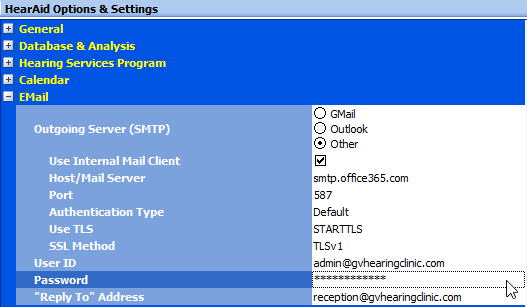
Make sure the Host/Port/Authentication Type/Use TLS/SSL Method settings match those shown above
10. Click on the Save Settings button
Try it out: try sending an email to yourself from a "dummy" client who has your email address