|
<< Click to Display Table of Contents >> Connecting to GMail |
  
|
|
<< Click to Display Table of Contents >> Connecting to GMail |
  
|
Use this link for instructions on setting an App Password in Google to access Gmail from HearAid:
How to Create App-Specific Passwords in Gmail (lifewire.com)
1. Log in to Google
2. Go into Profile|Security and turn on 2-step Verification
3. Select App Passwords in the Signing in to Google section
4. In the Select App column click on the drop-down arrow and choose Mail
5. In the Select Device column choose Windows Computer
6. Click the Generate button
7. Copy the password
8. Log in to HearAid as SYSDBA and go into Tools|Options|EMail and paste/type in the password into the Password box, then press Enter to ensure the password is stored
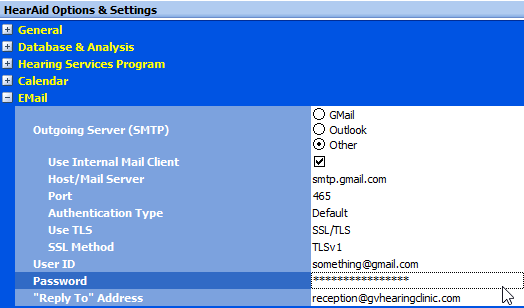
Make sure the Host/Port/Authentication Type/Use TLS/SSL Method settings match those shown above
9. Click on the Save Settings button
Try it out: try sending an email to yourself from a "dummy" client who has your email address