|
<< Click to Display Table of Contents >> Downloading HSO Response Files |
  
|
|
<< Click to Display Table of Contents >> Downloading HSO Response Files |
  
|
Once a batch file has been successfully lodged at the HSO web site, the next step in the e-Claim processing cycle is to download the Response file from HSO:
1.Once logged in to the portal, expand the Claims accordion and click the Batch Download button

which takes you to the File Download page
When generating batch files, HearAid stores the batch number in the batch Header row so the simplest way to retrieve a response file is to enter the Batch Number into the Header ID box. Alternatively, you can enter the Claims File Reference Number into the Load Number box

and click the Find button.
Click on the entry in the Load Number cell. Depending on your web browser and its settings for downloads, you should then be prompted to Save the response file:
Firefox

after clicking OK the Save To dialog box appears; Internet Explorer and Chrome should just open the dialog box
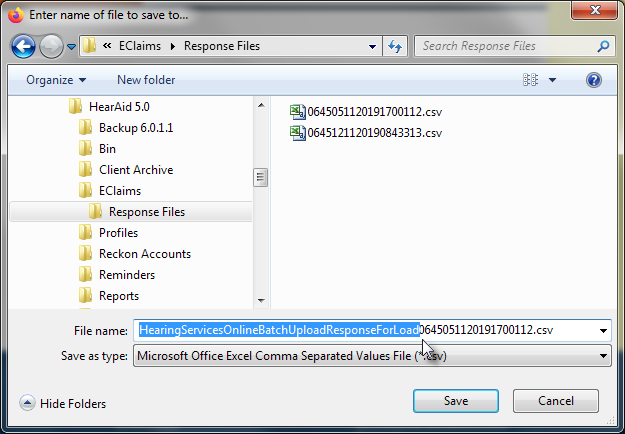
At this point it is recommended that you remove the "HearingServicesOnlineBatchUploadResponseForLoad" part of the file name and just save the Load Reference number part as shown

It is essential that you save the response file into the ..\HearSoft\HearAid 5.0\EClaims\Response Files folder!
Then click the Save button